There are many different programs, file formats, element types, drawing styles, layers, image resolution, color spaces and font types that allow you to create beautiful designs for inkjet printing. But, there are also many ways to create deadly files which choke the RIP processing and production workflow and therefore make those files unprintable.
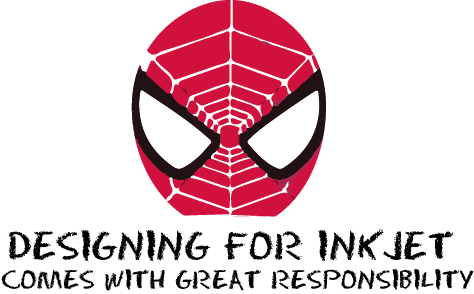
When designing files for any type of inkjet environment, it is best to understand the capabilities and the limitations of processing for the device. Files, particularly PDF files, can be extremely large. When they include variable data and images, there are more items to process digitally than with pre-production for conventional offset. If you work in a print organization, find an internal expert to talk to. If you are an independent designer, corporate designer or work for an agency, talk to someone in the print organization who will receive the files to ensure that what you create can be processed efficiently and will produce the results you expect.
5 things that will stop a print run in its tracks
- Renaming Pantone Selected Spot Colors (Don’t!)
- Avoid selecting a spot Pantone color in the Adobe Pantone Color Library and then rename it- if you call Pantone 485 -Grandma’s Red Dress, the name may not be resolved to the right process ink recipe.
- Many devices have look up tables which will assign the PMS to the closest process values to be printed. But it can only assign the right ink recipe if the name finds a match.
- Assigning the Wrong Element Color Space- RGB is for images only
- Please with all my heart, I beg you not to create logos or vector elements in RGB color space. Doing this can completely confuse a digital process leaving everyone scratching their heads.
- Saving Logos and Elements in “Rube Goldberg” style
- When creating CMYK vector elements (never RGB- read #2 again) in Adobe Illustrator or InDesign keep the element as vector.
- Avoid saving the element and placing it into Photoshop just to save it again as a .jpeg
- .JPG files are resolution dependent and will create color shifts within solid colors. PMS spot colors used in a vector image will no longer be a spot assignment in the jpeg, but will convert to CMYK values.
- Plus, saving elements as vector creates smaller file sizes when preparing for print.
- Inappropriately Sized Photoshop Images or Bitmaps
- Never up-size a bitmap picture more than 200%. Even though Photoshop allows you to increase the image size of a bitmap, it does not make a clean pixel transition when size increases. Most of the time you are just increasing the image processing file size with not much upside and the downside of leaving your image grainy and pixelated. Start with 100% or larger of the file size needed for the design.
- Ask about the preferred resolution for the device. The image you purchased or created may be 1200 dpi, but it may only be printed at 600 or even 300 dpi. Prepare the bitmap images properly to keep the file size and processing time efficient.
- When masking areas within a bitmap, be sure to add pixel blur when knocking out a background or merging images. If a jagged edge is left behind, inkjet can make this rough edge more prominent. Smooth out your edges when masking.
- Transparency Elements on Bitmaps
- Transparency elements, when added to bitmaps, should be flattened into one complete image within Photoshop or while processing to a press ready PDF file previous to sending to an inkjet device.
- Leaving transparency layers for the inkjet device’s RIP to process can create unexpected color conversion.
Inkjet’s file and image processing is getting more and more robust with increasingly complex conversion for detail and color control. Inkjet is different and achieving great results does take homework and communication to prepare files properly for efficiency and accuracy. If your print provider is willing to work with you to provide to help you learn, do the homework. It will make you and the printer more successful.
There’s more at stake than pretty print – files that are inefficient, or just plain bad cost a lot of people time and money. Designing for inkjet comes with great responsibility – are you ready? Or should we find you a radioactive spider?
