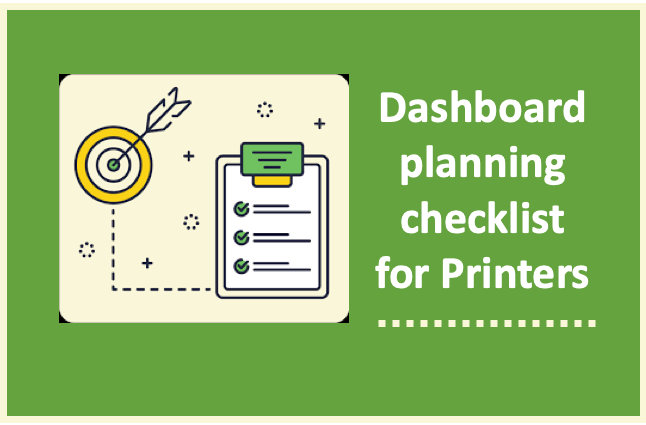In the last episode, the questions revolved around what you want from your dashboard. Every shop is different. If you have a comprehensive business intelligence system you may be feeding some of the production data. If you have one of the end-to-end workflow suites you may have a good view of all inbound, in production, and outbound work. More often, there is not a dashboard to be found that looks at production, or there are several and they are task specific.
If that is helping the team as they strive for efficiency, that is wonderful. Strategically, however, it is worth considering how to get to a single, shared dashboard that manages data feeds and provides options to drill down for specific tasks. Dashboards should be able to provide information that is measurable and actionable. The information should be presented so that timeframes are identifiable and the information is east to understand. The shop does not become more efficient if everyone is squinting at a screen trying to figure out where they stand!
Start with the basics. Are you a pure digital inkjet shop or do you also run toner, offset, wide format, label, or packaging? How many feeds will it need to be most useful? Do you have an IT team that will want to fine tune to your needs, or do you need an out-of-the-box turnkey solution? Think about these things before you start asking for vendor demos.
The Elements You Want in YOUR Dashboard
Putting the focus on an operational dashboard that will give the production team a view of the current status is a great place to start. The top three things to look for are Machine Status, Job Status, and Alert Status.
Machine Status covers the physical devices, including pre and post devices like unwinders and rewinders, but also inserters, folders, cutters, and post-coaters. They may become tricky if you have older devices that cannot report status back. If your devices are JDF-enabled there is usually a path to the dashboard. Older devices that lack that communication would need a data capture method that could feed the path to the dashboard. Some companies do this with barcodes and scanning, while others add edge computers to pick up the data.
Remember that JDF is a standard that is honored by myriad variations. There is usually some mapping to do to get the feeds to connect to a dashboard. Another consideration is that not every machine reports the same types of information. Before you begin defining the ideal dashboard, find out what can be captured from each device. Even if a vendor shows you their dashboard, ask for a complete list of what can be captured and messaged to a dashboard. There could be some hidden gems in the data they capture but don’t display.
Also consider:
- Ability to aggregate data to build a total site uptime/downtime view.
- Ability to track Mean Time Between Failures by device.
- Ability to drill into historical job data by machine.
This isn’t exhaustive, but it should give you an idea of the things to think about.
Job Status captures each job moving through production, normally using a Job ID as the tracking mechanism. Dashboards can usually be set up to segment jobs by type (statements, DM, posters, labels), post processing and finishing types (post-coat, insert), and delivery requirements. Other elements that make a dashboard useful include:
- Ability to track production by job type.
- Ability to track job by machine.
- Ability to drill into historical data by job type.
This isn’t exhaustive, but it should give you an idea of the things to think about.
Alert Status should be configurable to provide the most value. Alerts should be meaningful and actionable. Consider the things that the team need to know to ensure that work keeps moving. Consider the types of alerts you want. If there is an alert do you want it to become the primary focus of the dashboard until the alert is cleared, or do you want alerts to be targeted to specific team members and their mobile devices? Consider how you will use it, not necessarily how a vendor demo might show it being used. Consider these elements:
- Ability to set up both visual and audible alert cues.
- Ability to set up alerts to distinguish between machine alerts, job alerts, and delivery risk alerts.
- Ability to alert specific team members based on their job role for specific types of alerts.
Again, not exhaustive, but should get you started on the exploration.
Dashboards can be an amazing productivity aid, or they can be a distraction. Consider your team, your working environment, and what information will help the team be as efficient as possible.
Remember, there are a million questions in inkjet city! Have a question for Pat? Contact us.