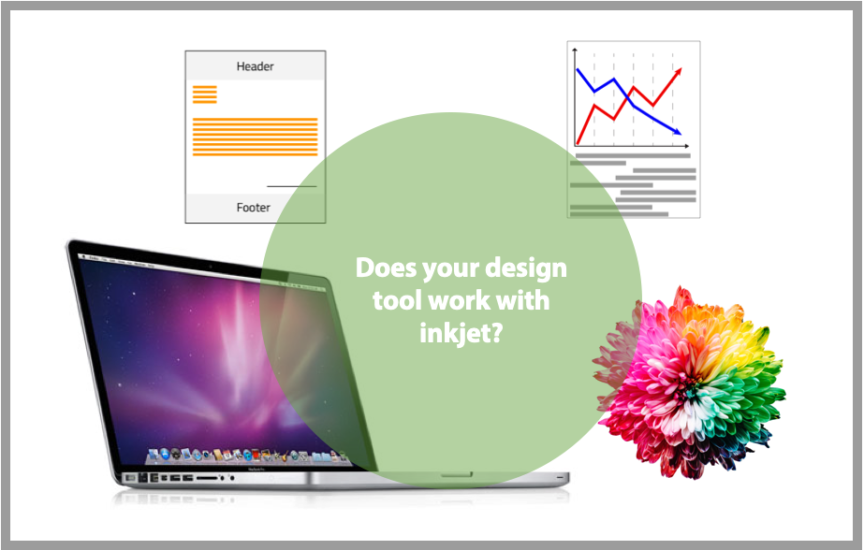Many printers don’t have a direct connection to what is creating the files they print, unless they are the ones doing the final cut of the file. If the customer empowers the printing company to generate the final print file, there is a direct path to the elements that create the file and so there are more options for controlling color and ensuring that the print ready file is well-formed. When files come in through web portals, file management services like DropBox or WeTransfer, or through dedicated hot folders or file transfer sites, what arrives at the printer is in the hands of the customer. File creation could be the result of one, two or more tools, all of which have an impact on how the file is RIPped and printed on any specific inkjet (or other) device.
Let’s explore why it makes a difference, and where to look if you have challenging print files.
It begins with an understanding of the tools for design and composition. The stake in the ground is that tools for design exist, and tools for composition exist. There may be times when both are applied to the development of a print file. Understanding the role of each type of tool can help you to understand who you might need to talk to if you find yourself with files that will not print.
Is this an inkjet-specific challenge? No. But challenges often come to light when files are moving from one output technology to another. Since migration to inkjet is a common path today, you may be finding that more challenging files fill your days.
Let’s start with design tools. From the classics found in the Adobe Creative Cloud Suite and Corel to Gimp to online tools like Canva, there are hundreds of design tools that may be used to create a print file. It shouldn’t be surprising that design tools are the choice for designers because they provide a deep level of granularity for the design process, including tools to manipulate color, shape, and texture. They have the tools to specify color spaces and to create elements using process colors or color libraries like Pantone® or PMS. They allow for precise positioning of design elements and provide the dials and knobs needed to specify output parameters so that the file is positioned to print as the designer intends.
The files that are saved to PDF, for example, from these programs often carry profile information. In some cases, individual elements within the file can also have profiles associated with them, such as a photo bought from a library or an illustration. It can take careful examination of the design file to understand if there are multiple profiles, and which of those profiles are intended to be respected by programs and RIPs in the production process. But that isn’t where complications stop.
While files generated from the design tool may be the final print files, it is not uncommon for files created with design tools to become part of a bigger ecosystem that includes a composition process. The distinction is that a document composition system is focused on formatting text and design elements for output. They were born to serve a different purpose from what are primarily static design tools. For an excellent 2006 overview of composition systems from back in read the article What is Document Composition? from Elizabeth Gooding! The players may have changed, but the topics remain the same.
Some of the design elements used in document composition systems may be created in familiar design tools like Adobe InDesign or Illustrator or Corel Draw. Others may be created in Photoshop or MS Paint. In some cases the file may contain a few elements from a variety of design tools. And, output maybe intended to a print device or to an online environment.
Composition systems often form the core infrastructure to variable print production workflows and transaction/DM print workflows. They have come a long way since the early days of the early report writers, letter-writing tools, and simplified programming languages that embedded formatting commands into text files and then executed a program that generated a print file. Programs like IBM Printing Systems Document Composition Facility (DCF) and Generalized Markup Language or Xerox CompuSet/XICS were the mainstay document composition systems of 1980s. They were joined by composition environments that specialized in report writing, page layout, and rules-based document assembly that could run in network environments.
You may know some of the most popular composition environments. OpenText now owns several of them, including Exstream Dialogue and Document Sciences xPression. There is also Quadient Inspire, CSF Designer (owned by FIS Global), Papyrus Software (formerly ISIS Papyrus), Sefas Innovation, and Objectif Lune PRES, and most are still available and in active use. The common element is that these programs are happy to import templates and other elements created in the popular design tools. Inside the document composition environment they canspecify when to call specific elements and page templates, how to place variable data, and other elements of the job.
Why is all of this important. If you are moving to an inkjet platform from a hybrid environment with preprinted shells that are post-printed with data or other graphic elements, or you are moving from a white paper factory using toner devices, it is likely that you will need to do some testing to ensure that the print emerging from the output device looks as expected and is acceptable to your customer. If you are using a composition tool in a mono environment with preprinted shells, you may want to look at how you will import information from a design tool to replicate the preprinted forms dynamically. In general, if you are on a legacy version of a composition solution and moving to a full-color environment, you will need to look closely at how that system manages color and whether upgrades will be needed.
Graphic design programs allow designers to set ink limits and other color profile information for the file. If that information is carried in the template or photos or graphics embedded in the composition environment, those settings may have an impact on how the file prints. Over inking that causes print image quality to become fuzzy or muddy is a common issue with files migrated to inkjet, and it often takes some sleuthing to find where the problem originates.
Before you begin to migrate work to your new or prospective inkjet press, do some testing. Run some of your typical files through your favorite preflight and optimizing programs to see what they uncover. Read the reports carefully to see if you have color space mismatches, ink limit challenges, or multiple profiles invoked.
You can’t tell your customers how to create their files, but if you can find out what tools were used to create them (and it may be none of those specified above), you can evaluate the files to ensure that they will print as expected.
Remember, there are a million questions in inkjet city! Have a question for Pat? Get in touch.